I often send a PDF copy of the personalized planner I make my clients, many prefer both a paper copy and the PDF. I'm a PDF gal myself, it's just SO easy to have it right there in my back pocket. To know the park hours, crowd levels, dining reservations and more, without shuffling through papers, is ideal for me.
However, sometimes people aren't quite sure how to get the PDF I email them onto their smartphone...keep reading! If you have anything other than an iPhone, I don't know how to do it - but I'm guessing the process is fairly similar.
So, I just sent you your planner - open your email on your phone.
Click on the email from me. You can see the attachment at the bottom of the email. Click on it and it will open. Sometimes I find I have to click it twice for large files. I believe the iPhone only partially downloads some of the file at first, then will download the whole thing. My client planners are usually large - so be sure you are on wi-fi when you first download it!
The planner opens in a Mail window:
And now the important part. You see the icon in the upper right, an arrow coming out of a box, directly below the battery gauge? Click on that. You will get a few choices for other apps. By clicking that icon, you are saying "Open in..." and then you can choose another app.
If you don't have an app to open it in, exit out and go download the free Kindle app first. It's very easy to use and a great way to view PDFs because it loads quickly. Then re-do the above steps until you are here.
Click on "Open in Kindle" (or your chosen app).
That app will directly open, with the planner in it!
On the Kindle, you can zoom in and scroll around. My planners are more than one page, so you'll be able to see all the pages at the bottom of the screen. You can bookmark a certain page (the icon on the top bar on the far right), you can click on the box with the arrow again and email it to another person in your party. It's really slick!
Now you have your planner right at your finger tips! Keep the paper planner I send you in the mail for your resort room, and this one as your "on the go" version.
I will say, sometimes the Kindle app doesn't open the PDF right away. It's a bug in the Kindle app. Just go back to the email and do the "Open in Kindle" again. Kind of a pain, but, it happens.
Let me know if you have any questions!
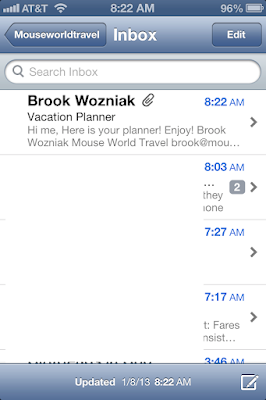




No comments:
Post a Comment