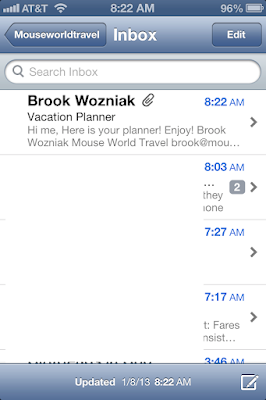And by the way - these are all FREE!
General Travel:
Instagram: what the stink does that have to do with travel? Well, if you are a social networking person like myself using Instagram makes things EASY to post across several sites. Shoot your picture, edit if desired, type in your description and share across Instagram (obviously), Facebook, Twitter, Tumblr, Flickr and foursquare. In addition you can email it off quite quickly!
Kindle: I always download a couple books before a trip so I have something to read on the plane, or during a relaxing pool day, etc. There are tons of decent books that are free too!
YouVersion: this is the Bible with tons of daily devotionals/reading plans. There are many translations in this app, so you are sure to find your preferred version. Plus, it has an audio version, so you can even listen to it. Easy to keep on track while you are on the road with a Bible in your pocket!
SimpleTip: This app will split your check for you and show you how much a tip should be on a sliding scale. You just plug in the total amount of your check, how many ways it should be split and adjust the tip amount and it does the math for you. Incredibly useful.
Flashlight: Pretty obvious what this is. I cannot tell you how many times it has helped me in a dark hotel room when I didn't want to turn on the lights to disturb Joe and/or Henry. Also great to find the one black sock that somehow got lost under the bed.
Free Light: This is a reading light. Now if you are reading the Kindle on your phone you obviously don't need this, but if you have a traditional book, magazine, newspaper, etc. this is a great little app!
HopStop: Handy little app for navigating the transit systems within many large cities. I used to use this for NYC all the time before I had a hang of the system.
Google Maps: A lot like HopStop, this can be very useful for transit in large cities; however, it's also great for walking or driving directions. I use Google Maps almost daily to find a store, restaurant, coffee shop, etc. This is especially handy in a city you aren't too familiar with. Google Maps is amazing.
Urbanspoon: Very useful to find good eats in large cities.
OnTheFly: I cannot recommend this app enough. If you don't download any other from my list, GET THIS ONE. This incredible app will search multiple airports, multiple airlines, and even a date range so you can see when and where the cheapest flights are. It's a lot like Kayak or the like online, but even better because you can view an entire month at a glance if your dates are flexible. It does not search Southwest if you happen to fly that popular airline.
Yapta: After you have used OnTheFly to find your flight, use Yapta to track it! Plug in your flight information and Yapta will let you know if you ever qualify for a voucher/refund on your flight due the price dropping. Southwest, JetBlue and AirTran both refund you even if it drops $1! I have literally saved hundreds. They also have a website that will email you if you qualify for a voucher/refund. Unfortunately this app does not track Southwest - it seems Southwest does not play nice with 3rd parties. ;-)
CruiseFinder: This fantastic app will search by Cruise Line, Cruise Ship, destination and more. Find a great deal in just a few minutes!
Postagram: Take a picture of yourself on vacation and have a postcard of that picture sent to your loved ones - all from this app. The first 5 are free and it's only 99 cents per card after that - INCLUDING postage! You can type in a message and the picture pops out of the postcard for a keepsake. Seriously cool.
Disney Apps:
This list has shortened up recently as Disney has greatly improved upon their own app, so my #1 recommendation to you is "My Disney Experience". This free app from Disney does it all. You can access your entire reservation, dining, wait times, character meet & greet locations and times, maps and more. You can even make dining reservations on it, and fairly soon you will be able to request and adjust your FastPasses via the app! We have used this on the past few trips and it really is a solid app.
I know a few people also enjoy Disney trip planning apps, where you can plug in your confirmation numbers and such, but I just make a PDF copy of my spreadsheet planners and put them on my Kindle. I find it easier and much quicker. If you don't know how to do that, see my recent post HERE.
So tell me, what are your favorite travel apps?